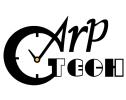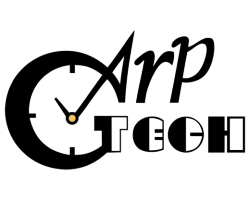- STP or STEP (.stp or .step)
- IGS or IGES (.igs or .iges)
- PARASOLID (.x_t or .x_b)
N.B. Sometimes we receive very low resolution STL files so nowadays we recommend our clients to send us 3d cad files in one of these formats: IGES (IGS), STEP (STP), Parasolid (.x_t or .x_b)
What to consider while creating STL file:
Generating STL files is usually a fairly simple process. But every CAD system uses different terms and parameters for defining the STL file resolution. It's not necessary to understand all those parameters to produce a useful STL file. The Following is a brief checklist which can help to produce a good quality STL file:
1) As a typical example mesh with triangles approximately the size between 0.02mm (.001") to 0.05 mm (.002") will produce a good quality STL file. Please keep in mind if you reduce mesh tolerance further down doesn't mean prototype accuracy will be improved. As a thumb rule parts with many contoured or curved surfaces need to have fine tolerance than straight geometric parts.
2) STL files are always preferred to be saved in Binary format than Ascii mode.
3) If you are using Solid CAD modeling package to create 3D model, there are fewer chances of having any error in STL file. For surface model please stitch/sew all surfaces together to make a single water tight model before exporting STL file. You may be still able to produce STL file from untrimmed or corrupt surfaces but will never get a clean STL file and much harder to fix STL file than native CAD file.
4) Generally STL file has no UNITS attached to it so its always good practice to send overall part sizes along with your STL file otherwise we wouldn't know your part dimensions. Most common units are MM or Inches.
5) Some CAD systems will generate error messages during STL conversion showing that some part of geometry is outside the positive X, Y, Z quadrant or is in negative space. These warning messages can be ignored.
6) Make sure to join all the solid model pieces to a single entity which you want to see in a single prototype. Otherwise, all those bits and pieces will end up separately in STL file, and we'll have to spend time to join them together, unless you want them to be separately made.
STL export guidelines from some of the common CAD systems:
Unigraphics
1) File > Export > Rapid Prototyping
2) Output type : Binary
3) Triangle & Adjacency Tolerance: .05mm
4) Set Auto normal Gen to ON
5) Set Normal Display to OFF or ON
6) Set Triangle Display to ON (good idea to leave ON so that you can see mesh pattern on your model)
7) File Header Information: Press OK
8) Sometimes it shows error messages "Negative coordinates found" which can be ignored
Pro/Engineer
1) File > Save a copy
2) Add 'New Name' or copy and paste from 'Model name' and choose STL from type drop down menu. > Hit ok
3) Accept 'binary' and 'negative value' defaults. Enter '0' in chord height box and system will set to minimum available.
4) Set angle control to 1
5) Check file name change if desired hit ok. File will be saved to your working directory.
SDRC I-DEAS
1) File > Export > Rapid Prototype File
2) Select the part to be exported
3) Select Prototype Device to SLA500.dat
4) Set Absolute Facet Deviation to 0.01 mm/(0.000395")
5) Select File type Binary and Save
SolidWorks
1) Open File > Save As
2) Set file type as STL
3) Select Options > Output as Binary
4) Select the units mm or inches
5) Select Quality > Fine
6) Save
SolidEdge
1) Open Model & select File > Save As
2) Select File type as STL
3) Options > conversion tolerance to 0.0254 mm (0.001")
4) Surface Plane Angle > 45°
5) Select Binary type and OK
6) Name & Save STL file
CATIA
1) Select STL command
2) Maximum Seg to 0.0125mm
3) Select the model and > select Yes
4) Select Export > type File name > OK
AutoCad
Note: STL can only be generated from 3D model not from 2D drawings or wireframe.
1) Type "STLOUT" at the command prompt
2) Select the objects to be exported
3) Select "Y" for Binary format
4) Type File name
If you get error message "No Solids selected" try to move your model in positive octant.
3D Studio Max
1) Open Document and save as a new file.
2) Select a few items of your object at one time.
3) Go to Modifiers ⇒ More ⇒ Select Mesh smooth ⇒ OK.
4) Under parameters increase iterations by 2 or 3.
5) If your part geometry is complex you may add more polygons.
6) Now your wire frame model is defined with polygons.
7) Once finished select all and export as an STL file.
IronCad
1) In the Graphics window Right-click on the part
2) Pick the Part Properties and Rendering
3) Select Facet Surface smoothing to 160
4) File and Export to an STL file
Rhinoceros
1) File > Save As
2) Select File Type to STL
3) Select File Name > Save
4) Select Binary
5) Select Detail Controls from Mesh Options
6) Max Angle = 20, Max aspect ratio = 6, Min edge Length = 0.0001
7) OK
How SLA Process works?
Stereolithography process produces plastic parts directly from 3D CAD model; by solidifying the surface of a liquid photo polymer layer by layer with the help of a laser beam. When the laser beam hits the liquid, it solidifies the resin. When a layer is fully traced, the elevator is then lowered in the vat. The self-adhesive property of the material causes the layer to stick with each other and in this way a 3d part is formed in multi-layers.
How SLS Process works?
SLS process produces parts directly from 3D CAD model; layer by layer similar to SLA but rather than liquid resin powder is used. The CO2 Laser provides a concentrated heating beam which is traced over the tightly compacted layer of fine heat-fusible powder. The temperature in the entire chamber is maintained little below the melting point of the powder. So the laser slightly raises the temperature to cause sintering, means welding without melting. For the next level, the piston moves down along with the formed object and powder is spread with a roller for the next layer. Process repeats until the full object is formed.
Although there is a big listing of prototyping applications. This technology is maturing rapidly specially in automotive, medical, toys building, packaging, aerospace, electrical, scientific applications and so on.
Few examples of prototyping applications:
a) Imagine there is a major exhibition next week and your new product is still in development stage, How to get the part urgently? Just send us your CAD file rest is up to us to meet your deadline.
b) Why to take a risk of getting unrealistic quotes from your suppliers by sending 2d drawings, when you can send an inexpensive 3d physical part which will not only help to save money at the end but also helps to open new options to manufacture the part or tooling.
c) Manufacturers who need parts in small quantities where tooling or production cost is not justified.
d) Sometimes it is difficult for the designers or toolmakers to visualise or find out the problems in the drawings, by having the 3d part in their hands, helps them to figure out the problem and redesign it if required before investing on actual tooling.
e) Helps the medical field in different ways specially for re-constructive surgery by making 3d models created from CT scan of the patient's body parts.
f) Quickly making master model for vacuum casting to produce small quantity of Poly Urethane parts.
g) If you are a student, scientist, teacher, and you need to make a part for your next project or class demonstration, what to do? Rapid prototyping is the quick answer for you.
h) Building my new home but like to see how the design will look like in real life.
i) To make some Artistic or unique design for example statue, jewellery, special type of toy even some part is broken of your home appliance which is not easily available in the market.
j) Any spare parts or auto parts hard to find in the market.
k) Tooling inserts for plastic injection moulding direct in steel able to produce thousands of parts.
l) For further applications and material details please feel free to contact us
- No need to compromise with raw material because parts can be machined directly out of engineering plastics, ferrous or non-ferrous metals.
- Suitable for accurate and highly finished parts.
- Economical for small to short run of production parts that require wide range of operations to be performed.
- Generally large and bulky parts are economical by CNC machining compared to Rapid Prototyping processes because most of RP proprietary materials are expensive.
- Need to spend considerable time for programming before actual machining.
- Sometime sharp corners are difficult to machined due to cutter radius which need to be sharpened by secondary operation.
- Undercuts are difficult to machine therefore sometimes parts need to be made in sections and glued to accommodate undercut features.
- Deep and narrow pockets/slots could be difficult to machine due to cutter size constrains.
- Acrylic, also known as PMMA (PolyMethyl-MetaAcrylate) is an amorphous thermoplastic material with very good optical clarity.
- PC (PolyCarbonate) can also be used for clear parts however clarity is a bit lower than Acrylic. If you need a combination of clarity and strength then Polycarbonate could be a better choice.
- Follow more detail on our Material related web pages.
PLASTICS: ABS, Polycarbonate(PC), Acrylic(PMMA), Acetal(POM), Nylon(PA6), GF Nylon, PP(Polypropylene), HDPE (High Density PolyEthylene), Teflon.
METALS: Aluminium 6061, Aluminium 5083, Brass, Mild Steel, Stainless Steel 304, SSteel 316, Tool Steel, Zinc, Copper.
- By default, parts are supplied with smooth finish i.e. outer visible faces lightly sanded to remove all machining marks but inner non-visual faces are left as a machined finish.
- Following type of finishes available:
- Standard finish: Also comes under the category of Smooth finish, suitable for visual presentation
- Polish finish: Good for clear parts
- Highly Polished finish: Good for master models
- Primer Finish: Parts are Grey primed making them ready for painting
- Painted Finish: We can match to your Pantone PMS colour code in Matt, Satin or Gloss finish.
- Metallic Finish: Can paint in metallic finish in most common colours.
- Tinting: We can tint on Clear or translucent parts
- Chrome Plating: Yes we can Chrome plate on ABS plastic parts, works well for Tapware and other metallic look parts
- Anodising Finish: We can anodise Aluminium parts in most common colours.
- Bead Blast: We generally use Bead Blast (Sand Blast) finish on metallic or translucent parts.
We provide the following services:
- 3D PRINTING
- CNC Machining
- FDM (Fused Deposition Modelling)
- SLA (Stereolithography)
- SLS (Selective Laser Sintering)
- VACUUM CASTING
- Architectural Model making
- INJECTION MOULDING for Short run production of Plastic parts, also known as Bridge or Rapid tooling.
- Please check SERVICES Link for comprehensive detail.