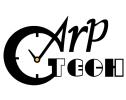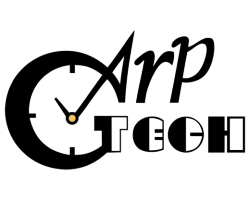What is STL format, and how can I export from CAD package?
STL file is simply a mesh of triangles wrapped around a CAD model was defined by 3D systems in the 1980s. STL, the name is derived from rapid prototyping process, StereoLithography, also known as abbreviation of Standard Triangulation Language. This very simple format has become an industry standard for the Rapid Prototyping sector. Virtually all modern CAD systems now include STL or Rapid Prototyping output as a standard feature.
What to consider while creating STL file:
Generating STL files is usually a fairly simple process. But every CAD system uses different terms and parameters for defining the STL file resolution. It's not necessary to understand all those parameters to produce a useful STL file. The following is a brief checklist which can help to produce a good quality STL file:
1) As a typical example mesh with triangles approximately the size between 0.02mm (.001") to 0.05 mm (.002") will produce a good quality STL file. Please keep in mind if you reduce mesh tolerance further down doesn't mean prototype accuracy will be improved. As a thumb rule parts with many contoured or curved surfaces need to have fine tolerance than straight geometric parts.
2) STL files are always preferred to be saved in Binary format than Ascii mode.
3) If you are using a solid CAD modeling package to create a 3D model, there are fewer chances of having any error in STL file. For surface model please stitch/sew all surfaces together to make a single water tight model before exporting STL file. You may be able to export STL file from untrimmed or corrupt surfaces but will never get a clean STL file, and it's much harder to fix an STL file than a native CAD file.
4) Generally STL file has no UNITS attached to it so its always good practice to send overall part sizes along with your STL file otherwise we wouldn't know your part dimensions. Most common units are MM or Inches.
5) Some CAD systems will generate error messages during STL conversion showing that some part of geometry is outside the positive X, Y, Z quadrant or is in negative space. These warning messages can be ignored.
6) Make sure to join all the solid model pieces to a single entity which you want to see in a single prototype. Otherwise, all those bits and pieces will end up separately in STL file, and we'll have to spend time to join them together, unless you want them to be separately made.
STL export guidelines from common CAD systems:
Unigraphics
1) File > Export > Rapid Prototyping
2) Output type : Binary
3) Triangle & Adjacency Tolerance: .05mm
4) Set Auto normal Gen to ON
5) Set Normal Display to OFF or ON
6) Set Triangle Display to ON (good idea to leave ON so that you can see mesh pattern on your model)
7) File Header Information: Press OK
8) Sometimes it shows error messages "Negative coordinates found" which can be ignored
Pro/Engineer
1) File > Save a copy
2) Add 'New Name' or copy and paste from 'Model name' and choose STL from type drop down menu. > Hit ok
3) Accept 'binary' and 'negative value' defaults. Enter '0' in chord height box and system will set to minimum available.
4) Set angle control to 1
5) Check file name change if desired hit ok. File will be saved to your working directory.
SDRC I-DEAS
1) File > Export > Rapid Prototype File
2) Select the part to be exported
3) Select Prototype Device to SLA500.dat
4) Set Absolute Facet Deviation to 0.01 mm/(0.000395")
5) Select File type Binary and Save
SolidWorks
1) Open File > Save As
2) Set file type as STL
3) Select Options > Output as Binary
4) Select the units mm or inches
5) Select Quality > Fine
6) Save
SolidEdge
1) Open Model & select File > Save As
2) Select File type as STL
3) Options > conversion tolerance to 0.0254 mm (0.001")
4) Surface Plane Angle > 45°
5) Select Binary type and OK
6) Name & Save STL file
CATIA
1) Select STL command
2) Maximum Seg to 0.0125mm
3) Select the model and > select Yes
4) Select Export > type File name > OK
AutoCad
Note: STL can only be generated from 3D model not from 2D drawings or wireframe.
1) Type "STLOUT" at the command prompt
2) Select the objects to be exported
3) Select "Y" for Binary format
4) Type File name
If you get error message "No Solids selected" try to move your model in positive octant.
3D Studio Max
1) Open Document and save as a new file.
2) Select few items of your object at one time.
3) Go to Modifiers => More => Select Mesh smooth => OK.
4) Under parameters increase iterations by 2 or 3.
5) If your part geometry is complex you may add more polygons.
6) Now your wire frame model is defined with polygons.
7) Once finished select all and export as an STL file.
IronCad
1) In the Graphics window Right-click on the part
2) Pick the Part Properties and Rendering
3) Select Facet Surface smoothing to 160
4) File and Export to an STL file
Rhinoceros
1) File > Save As
2) Select File Type to STL
3) Select File Name > Save
4) Select Binary
5) Select Detail Controls from Mesh Options
6) Max Angle = 20, Max aspect ratio = 6, Min edge Length = 0.0001
7) OK
N.B. Sometimes we receive very low resolution STL files so nowadays we recommend our clients to send us 3d cad files in one of these formats: IGES (IGS), STEP (STP), Parasolid (.x_t or .x_b)